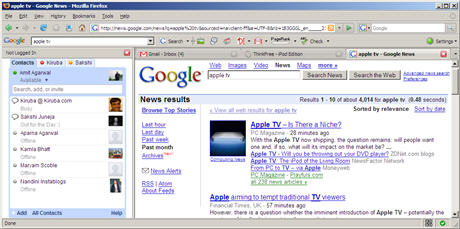
The Google Talk Gadget is clearly more usable than the stand-alone GTalk desktop client or the floating AJAX version in GMail.
Here, each chat session opens up as a tab (like Firefox browser tabs), it can show previews of images or video and the chat client can easily be embedded inside webpages.
There's however a small problem - while we have browser windows in front of us all the time, the same may not hold true for the webpage (like the Google personalized page) where we have embedded the GTalk gadget.
So here's an alternate option - put the Google Talk client in the Firefox sidebar so it always stays in the foreground no matter what website you are on currently.
To add Google Talk to your Firefox sidebar, bookmark the following URL (right-click and choose Bookmark this link)
talkgadget.google.com/talkgadget/client
Now goto Bookmarks menu, navigate to the above bookmark, right click and choose Properties. Tick the checkbox that says Load this bookmark in the sidebar.
Update: An employee of an investment bank writes that their organization has banned Google talk in office but using the above method, he was able to circumvent the GTalk ban and could chat with friend out the firewalls of his office.
Google Talk gadget will always open in the Firefox Sidebar.
Welcome
It's that place you visit when your personal computer is driving you insane with problems, glitches, and so on. To try to soothe the frustration, we'll provide some tips, hints, and troubleshooting remedies to help you get out of PC troubles. Be warned however, sometimes there is no exit....
About Me
- Deekshith Marla
- Hyderabad, Andhra Pradesh, India
- I am a student doing computer science engineering. I fell in love with computers way back in 7th grade. I have nourished my passion for technology and thirst of learning well! I am an avid Internet addict, and love to read about Technology, Web 2.0, Design. On the personal side I love adventure and like living on the edge. I enjoy trekking, chatting and travelling.
Subscribe to:
Comments (Atom)